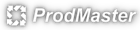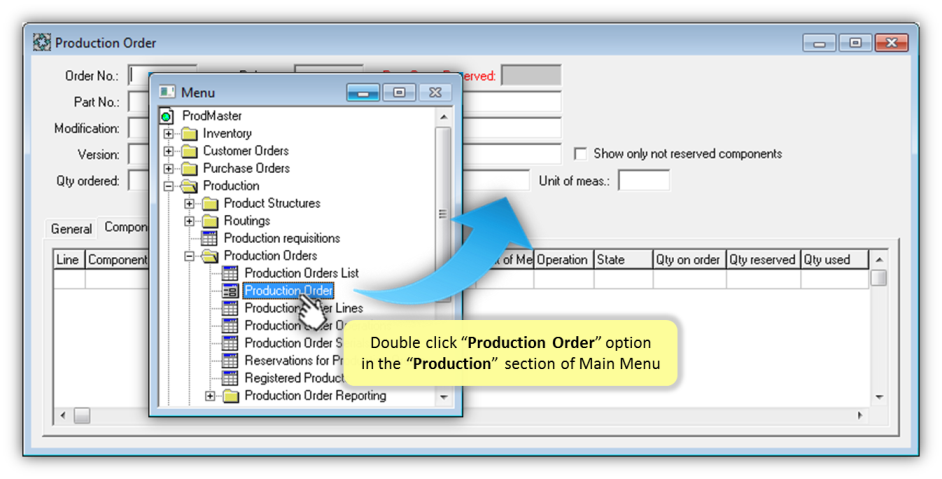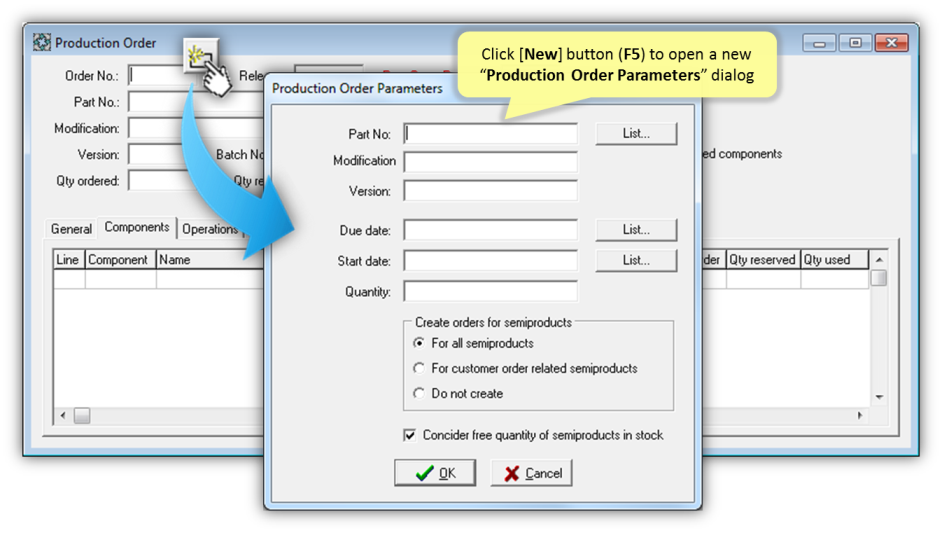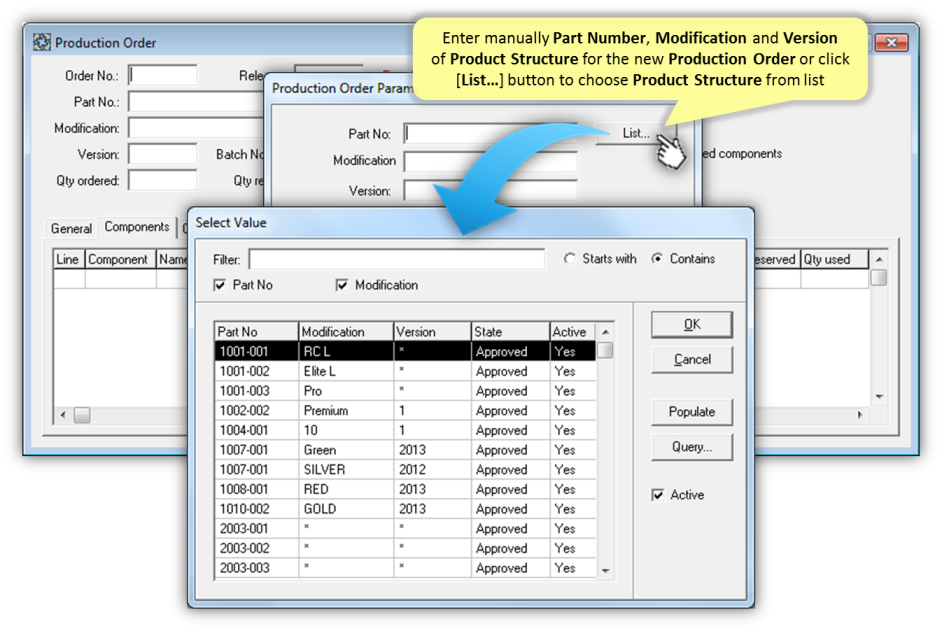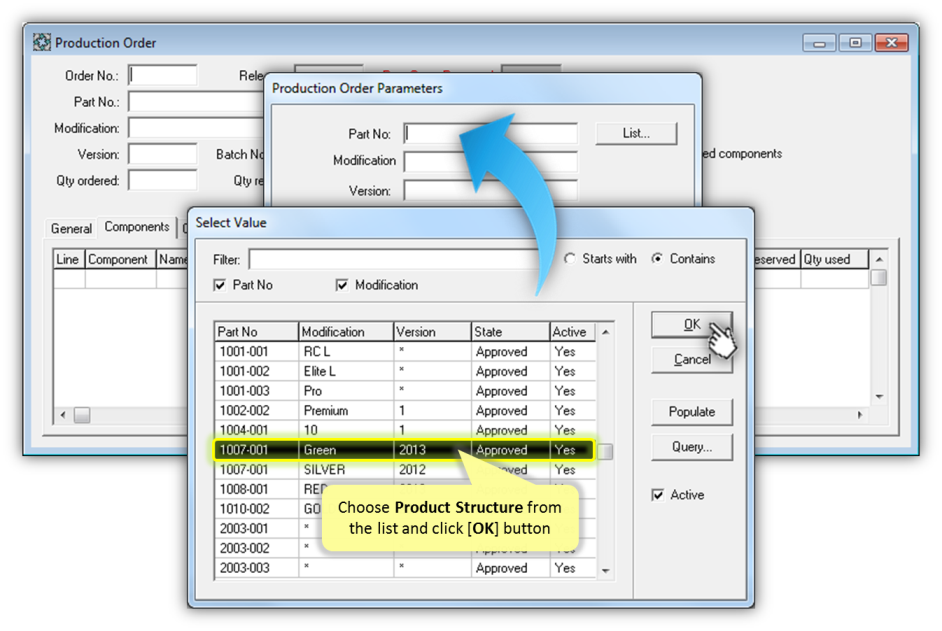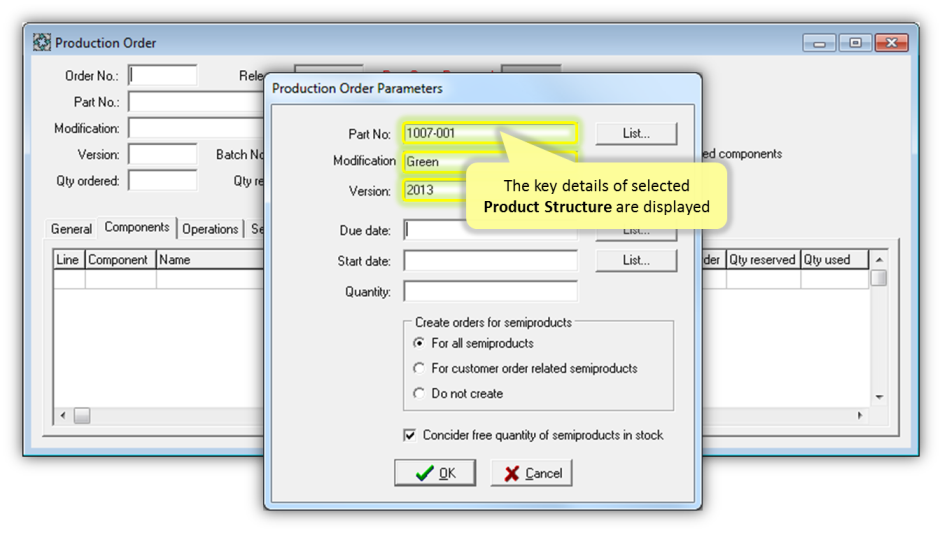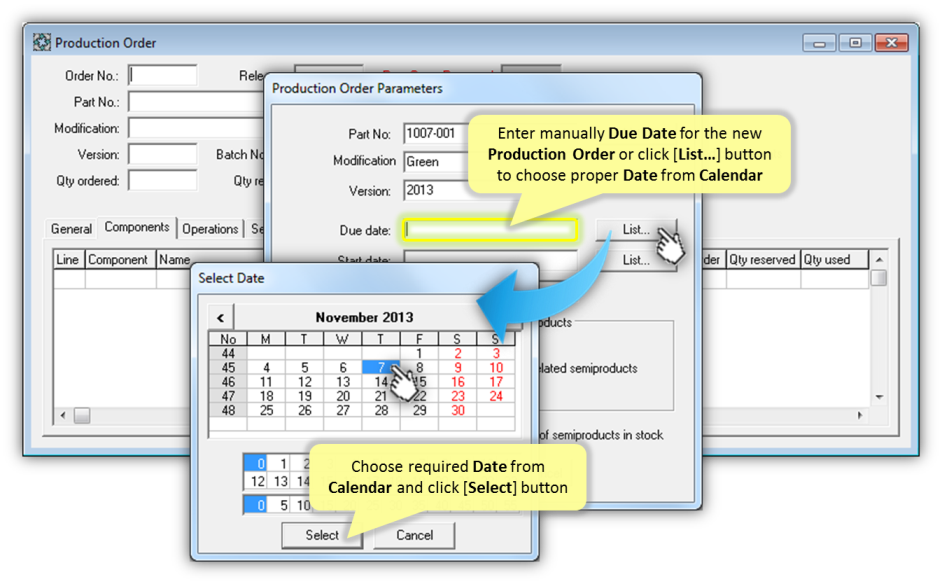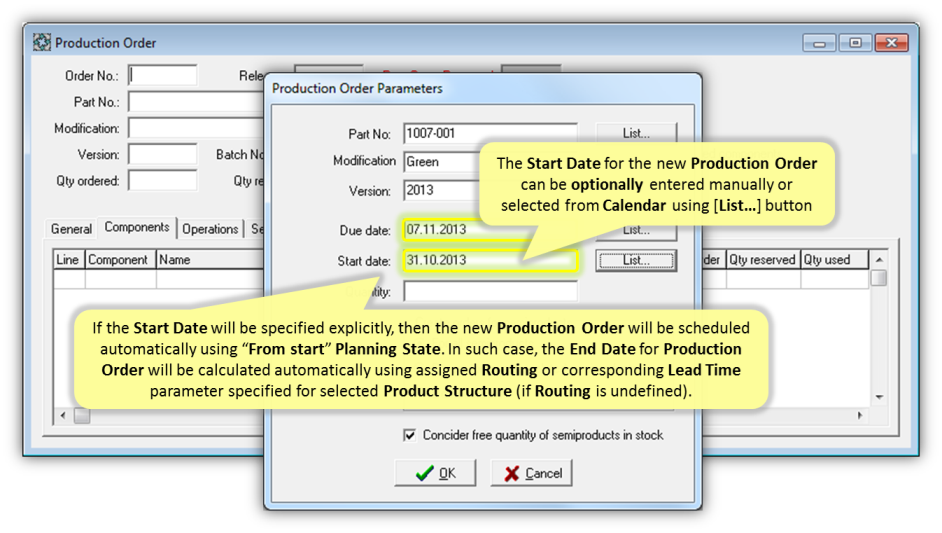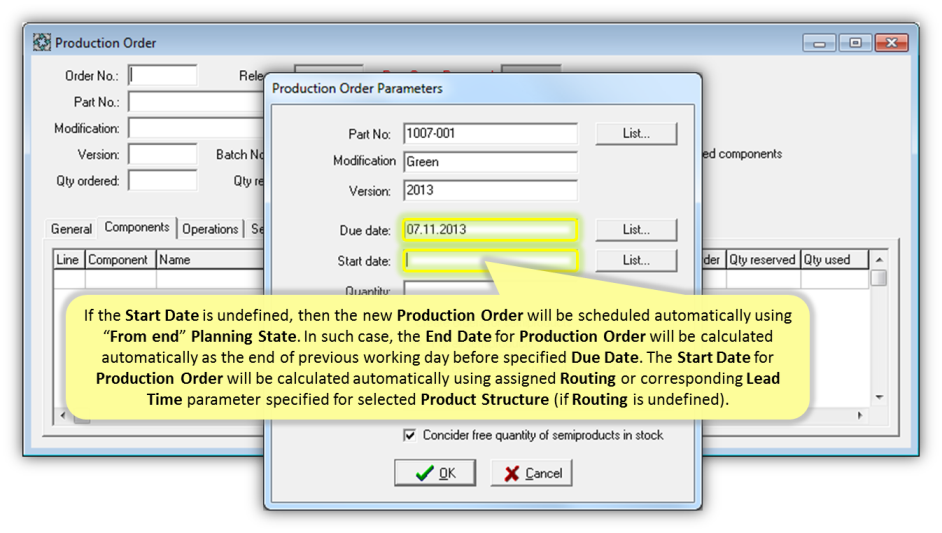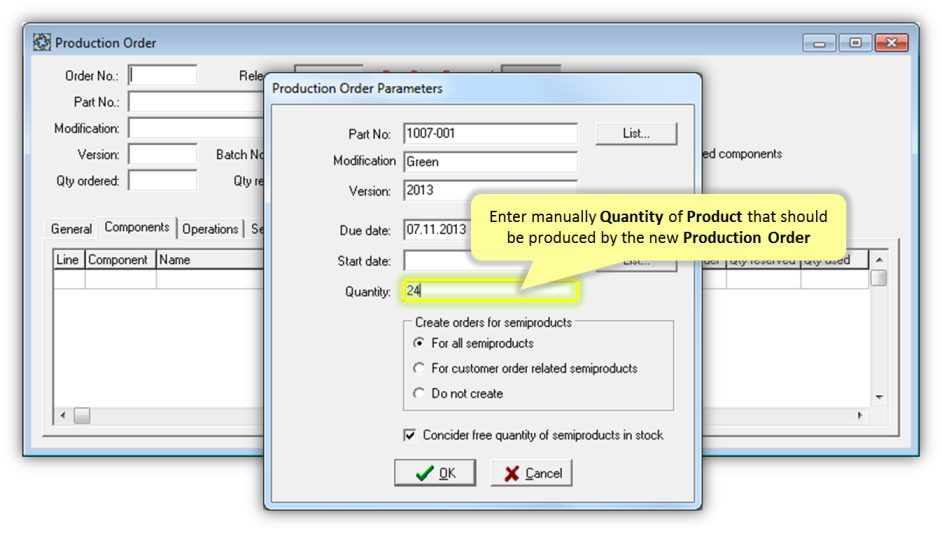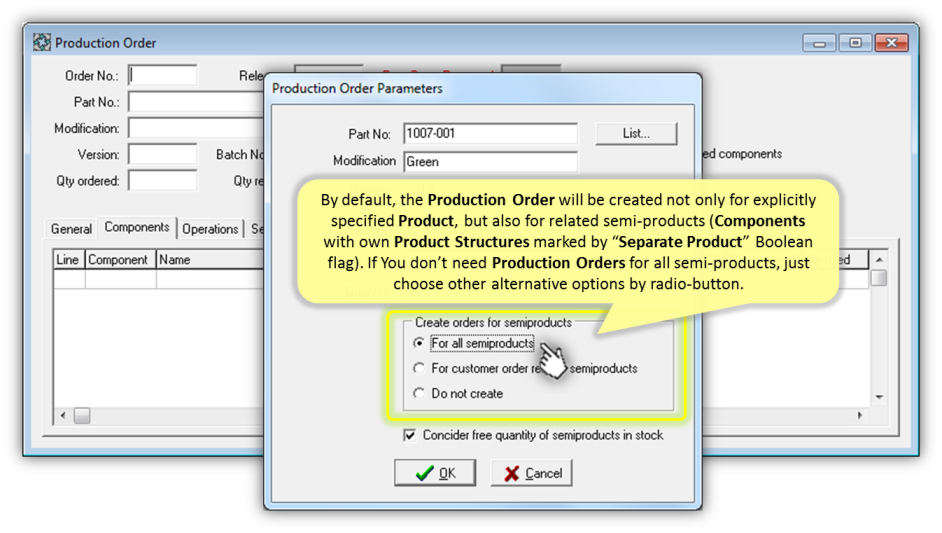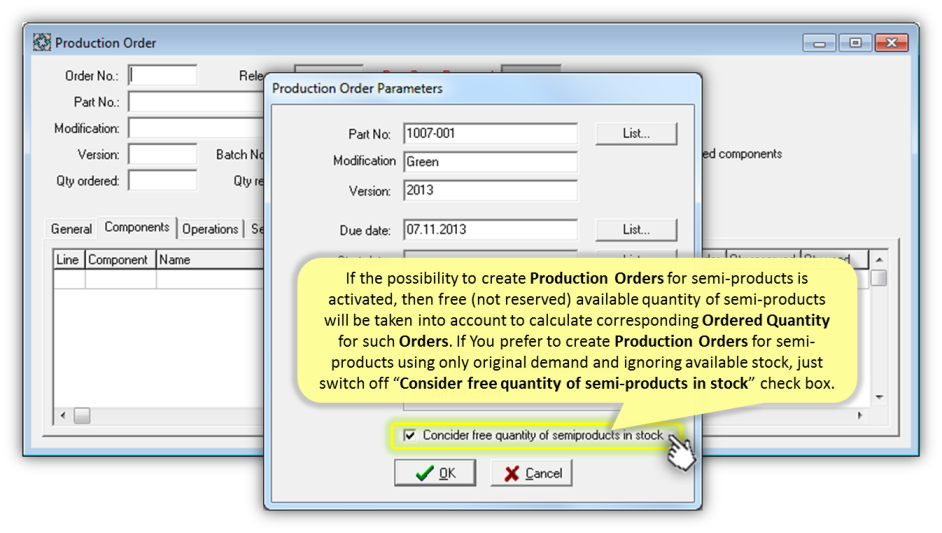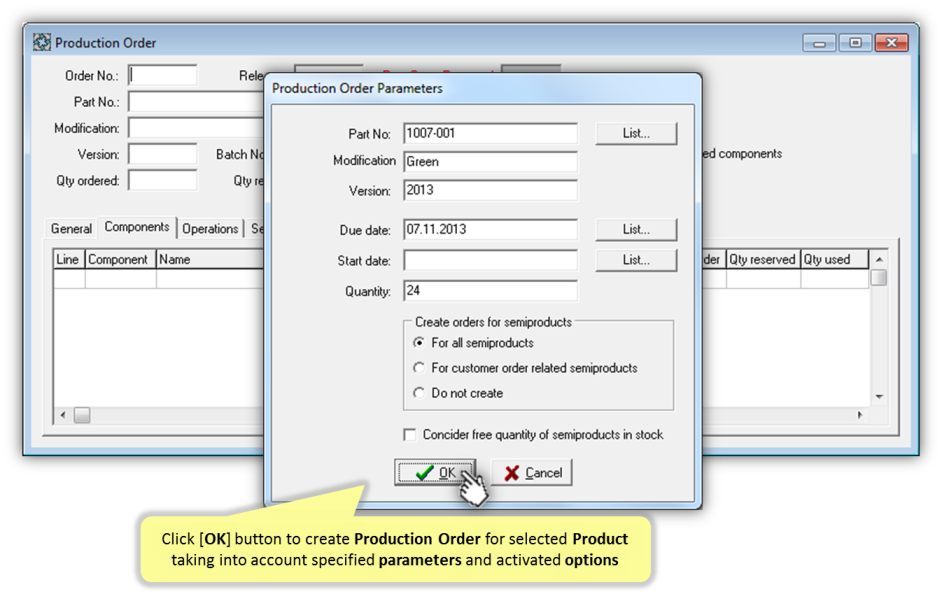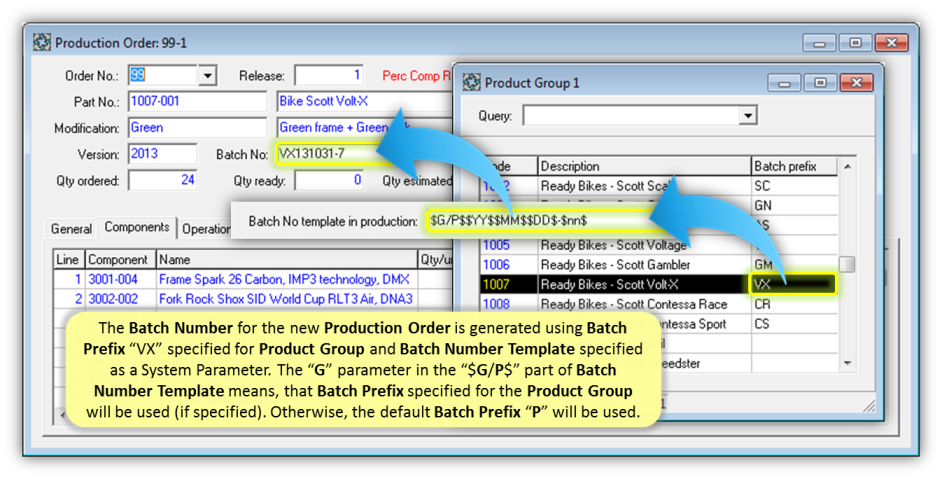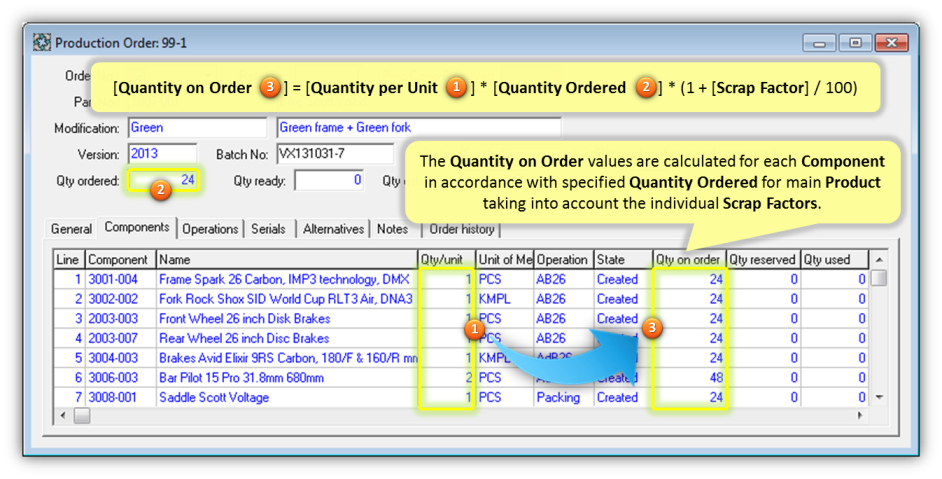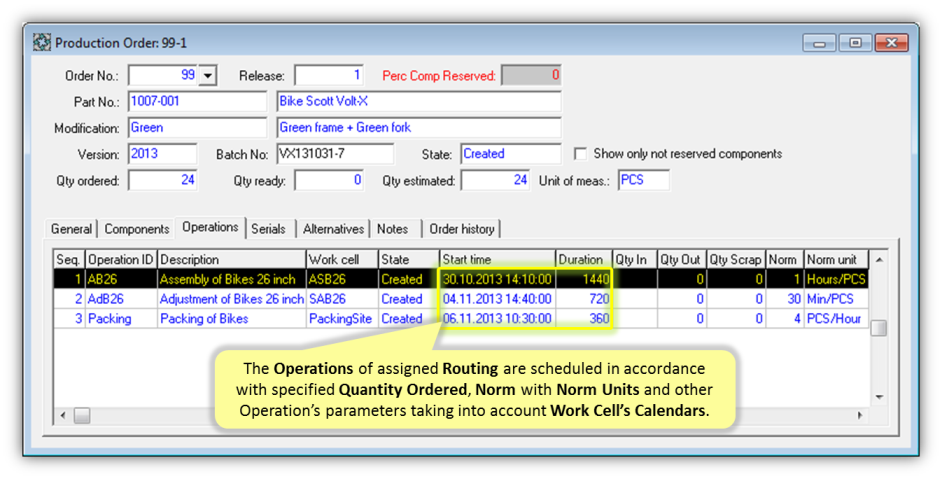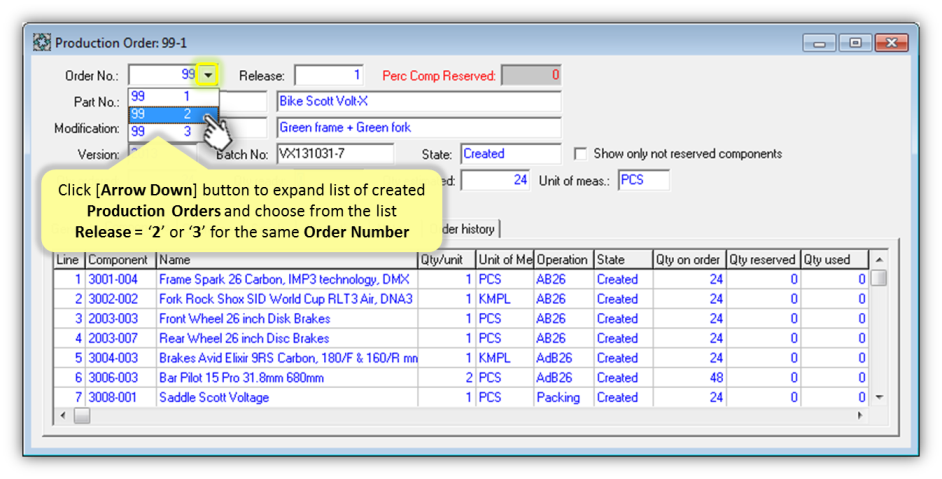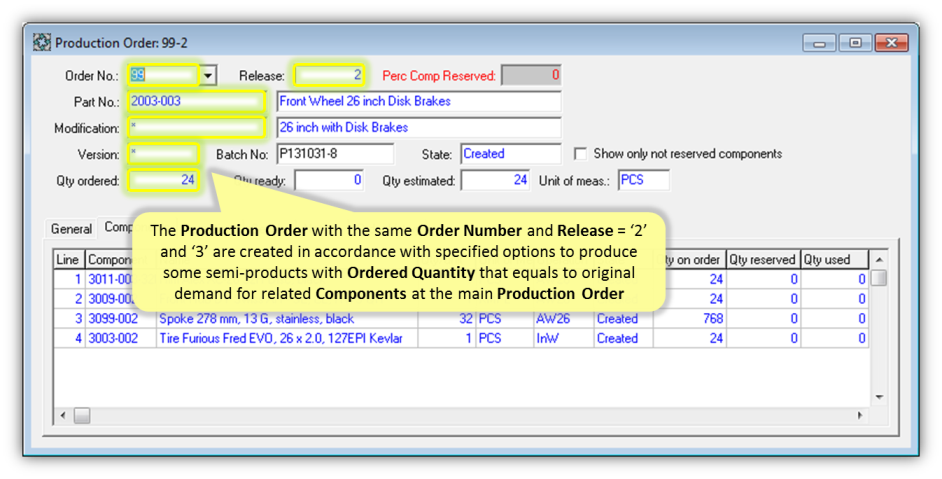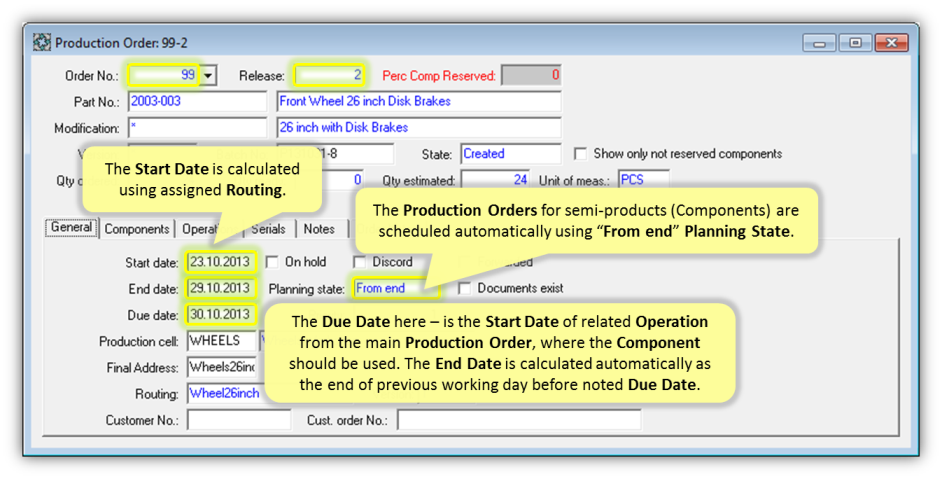User Manuals › Production › How to create Production Order manually?
In order to create a new Production Order, User should specify the required Production Order Parameters using special dialog. Some additional options can be activated or deactivated in this dialog:
- First of all, the Inventory Part Number, Modification and Version of Product Structure should be specified explicitly for the new Production Order. They can be entered manually or selected from list. Only active Version of Product Structure with "Approved" Status can be used to create a new Production Order. Moreover, the Validity Period of such Product Structure should correspond to planned production period. Otherwise, User will be notified about problem by corresponding error message after attempt to create a new Order.
- The mandatory Due Date should be specified explicitly for the new Production Order.
- The Start Date can be optionally specified for the new Production Order. If the Start Date will be specified explicitly, then the new Production Order will be scheduled automatically using “From start” Planning State. In such case, the End Date for Production Order will be calculated automatically using assigned Routing or corresponding Lead Time parameter specified for selected Product Structure (if Routing is undefined).
- If the Start Date is undefined, then the new Production Order will be scheduled automatically using “From end” Planning State. In such case, the End Date for Production Order will be calculated automatically as the end of previous working day before specified Due Date. The Start Date for Production Order will be calculated automatically using assigned Routing or corresponding Lead Time parameter specified for selected Product Structure (if Routing is undefined).
- The mandatory Quantity of Product that should be produced by the new Production Order must be specified explicitly.
- By default, the Production Order will be created not only for explicitly selected Product Structure, but also for related semi-products (Components with own Product Structures marked by “Separate Product” Boolean flag). In such case, the new unique Order Number with Release = '1' will be generated for Production Order created for specified Inventory Part. The Production Orders for semi-products will have the SAME Order Number and Releases = '2', '3', '4' etc. If You don’t need to create Production Orders for semi-products, just switch off “Create orders for semi-products” check box.
- If the possibility to create Production Orders for semi-products is activated, then free (not reserved) available quantity of semi-products will be taken into account to calculate corresponding Ordered Quantity for such Orders. If You prefer to create Production Orders for semi-products using only original demand and ignoring available stock, just switch off “Consider free quantity of semi-products in stock” check box.
When the initiated process will be finished successfully, all created Production Orders will be displayed in the “Production Order” details form: Release = '1' for the main Product and Releases = '2', '3', '4' etc. for semi-products. This form can be used to review or change Production Order details in accordance with it's current Status.